4K videos are the new gold standard of high-definition and crystal-clear video streaming. Today, most modern screens and displays are now capable of playing videos up to 4K resolution, especially television sets made for home theater setups and computer screens for modern triple-A gaming. However, watching videos on Blu-ray discs is still the best in the market if you want to watch the one-to-one quality of your favorite movies and TV shows. In this article, we will look for a way to combine these two by learning how to burn 4K Blu-ray discs for maximum video quality. To learn more, please continue reading this article below.


Yes, you can, and you should. Since 4K resolution is one of the best video quality easily accessible today, users with high-quality television sets with 4K support should enjoy watching their videos in this resolution. Additionally, 4K Blu-ray discs are the best platform to watch high-resolution videos because of their increased resolution support, perfect for 1080p and 4K videos.
In addition to the quality that 4K and Blu-ray provide, the legacy experience of playing physical discs on theater-like screens provides nostalgia and feel-good memories for users who are familiar with these experiences. With that, watching high-definition movies on Blu-ray not only improves the viewing experience of users through the increased video quality but also makes their overall movie-watching sessions more memorable and comforting.
To learn how to burn 4K videos on Blu-ray discs, continue reading this article below, where we will explore how to burn 4K videos on Windows and Mac.
Burning 4K videos on 4K Blu-ray discs using Windows is easy and accessible if you know the right tool to use. Thankfully, this part of the article will be used to highlight the best platform for burning 4K videos into 4K Blu-ray discs with none other than AnyMP4 Blu-ray Creator. This powerful software can burn 4K videos of different formats into high-quality 4K Blu-ray discs with a few simple steps.
This 4K Blu-ray burning software can be used to create 4K video into 4K Blu-ray discs, Blu-ray ISO, and folders. Various 4K videos are supported like MKV, MP4 AVI, MOV, iPhone videos, AVCHD recordings, and more. Moreover, it is fast enough to produce a more efficient 4K burn with the support of advanced GPU and CPU acceleration supported by NVidia, Intel, and AMD.
More convenient features available in AnyMP4 Blu-ray Creator:
Download the software now and experience the most efficient Blu-ray creator software in the market.
Secure Download
To learn how to use this tool, please read our detailed guide below:
1. First, load the Blu-ray discs on your computer. Next, open the software and then click on Add Files to import the 4K video that you want to burn on the Blu-ray disc.
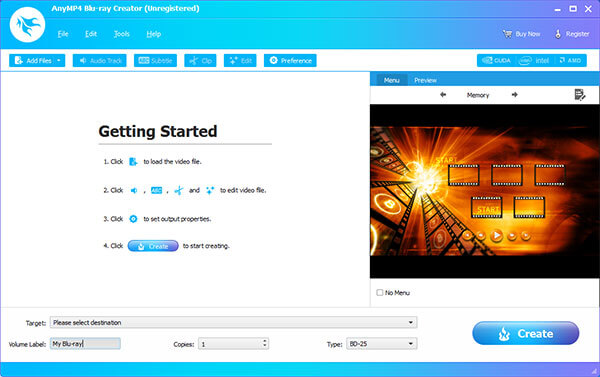
2. After the video file has been added, select the video that you want to edit and then select the Audio Track, Subtitle, Crop, or Edit button to edit the corresponding element in the video if you want to change it. Otherwise, you can now proceed to the next step.

3. Once satisfied with the adjustments that you added or if you think that the video that you want to burn is good enough, click on the Create button to start the burning process.

By following these simple steps, you can now burn 4K Blu-ray discs with high-quality videos at as low as three simple clicks. After creating your own 4K video Blu-ray, you will now be able to enjoy them with the 4K Blu-ray player .
|
Platforms |
HDR Availability |
Dolby Atmos Support |
Processing Speed Feature |
|---|---|---|---|
| Windows 7, 8, 8.1, 10, 11 | GPU Acceleration. | ||
| Windows XP, 7, 8, 8.1, 10, 11 | GPU Acceleration. | ||
| Windows 7, 8, 8.1, 10, 11 | GPU Acceleration. | ||
| Windows 7, 8, 8.1, 10 | GPU Acceleration. | ||
| Windows 7, 8, 8.1, 10 | No processing speed system available. |
Since Mac’s burning tool is only capable of burning data to DVDs, burning 4K videos in Blu-ray discs that are readily playable can be quite tricky. With that, we need to use third-party software for this tool. We will use Yuhan Blu-ray DVD Creator for this guide.
To learn how to use this 4K Blu-ray burner for Mac computers, please read our detailed guide below:
1. Open the 4K Blu-ray burner and then click on the Blu-ray option.

2. Next, click on Add Video to import the video that you want to burn. You can also click on Select Menu to explore the available menu templates that are available in the software.

3. After editing, click on Start and then adjust the setting if you want to save it as a Folder, ISO, or directly Burn it into the Discs. Lastly, change the Burner, Decoder, and Encoder settings according to your needs. Click on the smaller Start button to confirm your selection.

This software is one of the simplest software that you can use to burn videos in Blu-ray discs using Mac computers. However, if you think that burning videos into DVDs is enough, AnyMP4 DVD Creator is the perfect tool for you. This software is highly similar to our highlighted suggestion for Windows since it is also easy to use and also has an intuitive interface.
|
Platforms |
HDR Availability |
Dolby Atmos Support |
Processing Speed Feature |
|---|---|---|---|
| Mac OS X 10.13 and later version. | GPU Acceleration. | ||
| Mac OS X 10.10 and later version. | GPU Acceleration. | ||
| Mac OS 10.9 and later version. | No processing speed system available. | ||
| Mac OS X 10.9 and later version. | No processing speed system available. | ||
| Mac OS X 10.9 and later version. | No processing speed system available. |
Can Blu-rays be burned?
Yes, they can be burned. However, you need a dedicated Blu-ray 4K burner to do it. AnyMP4 Blu-ray Creator is the best tool that can burn 4K to Blu-ray for Windows users. The tool is easy to use but packed with advanced features. This makes it the best option for all uses.
Are there 4K burners?
Yes, there are. Numerous tools can burn 4K Blu-ray discs. One example is AnyMP4 Blu-ray Creator, which is also the best 4K Blu-ray burner for PC. This software makes a strong case for being the best since it perfected the balance for a tool that is easy to understand but also deep enough to be customizable for advanced users.
Are 4K discs obsolete?
No, they are not. In fact, 4K discs are better than regular DVDs since they can support videos with better resolutions. Because of that, 4K UHD Blu-ray burners are often developed separately from standard DVD burners.
How to burn 4K video to Blu-ray?
To burn 4K videos to Blu-ray, you need to use a dedicated Blu-ray creator tool. This is because basic DVD creators are incapable of processing more advanced Blu-ray discs. When looking for a good Blu-ray creator that can process ultra-HD videos, look no further than AnyMP4 Blu-ray Creator. To answer, can you burn 4K to Blu-ray, yes you can.
What is the best 4K Blu-ray burning software?
AnyMP4 Blu-ray Creator should be your best bet if you want to use Blu-ray burning software. This is because this tool is the easiest to use in the market, making it perfect for beginners. On top of that, its advanced settings are highly customizable, making it also applicable for experienced users looking for software that they can use to customize their personal Blu-rays.
Now that we have learned and discussed how to burn 4K videos into Blu-ray discs, all you need to do is download the software that is suitable for your personal needs and the operating system that you are using. With that in mind, Windows users should always choose AnyMP4 Blu-ray Creator in this case because the software is high-capable but also easy to understand for beginners. On the other hand, Apple users should opt for one of the software that we presented in the Mac section of this article.Please share this article online to help other people learn how to burn 4K videos to Blu-ray discs to let them experience a viewing session that is both nostalgic and more aesthetically pleasing.